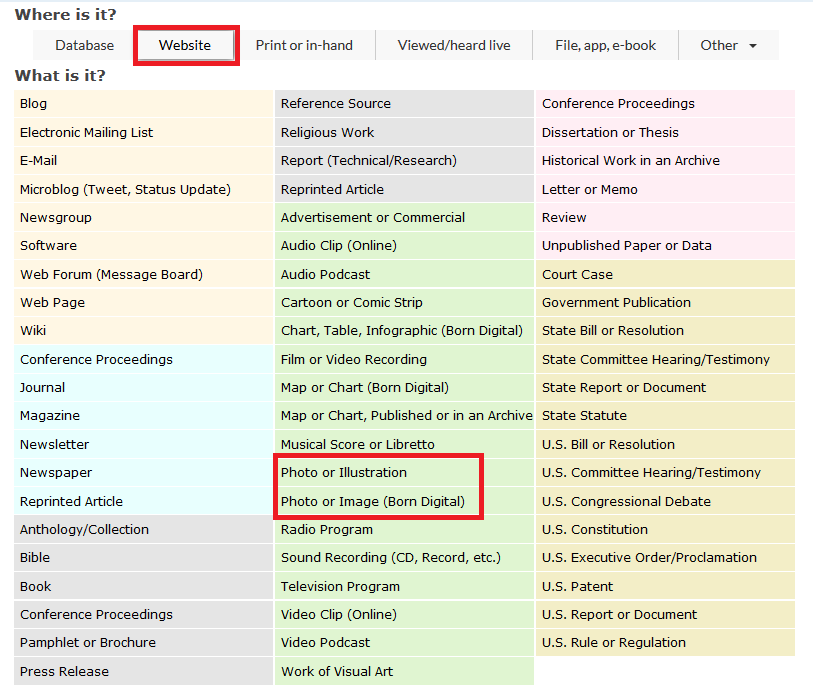If you have an image that is part of a web page, book, journal article, magazine article or similar, choose the matching source type (e.g. web page, book, journal, etc.) in NoodleTools. You will cite the source instead of the image itself.
If you have an image that stands alone (is part of an image database, for example), then pick the image type in NoodleTools.
Login to your NoodleTools account.
- Create a project or use a pre-existing project.
- Click on the Sources tab.
- Click on the + New Source.
- Click on the tab that best describes where you found the image (likely, Database, Website, or Print or in-hand).
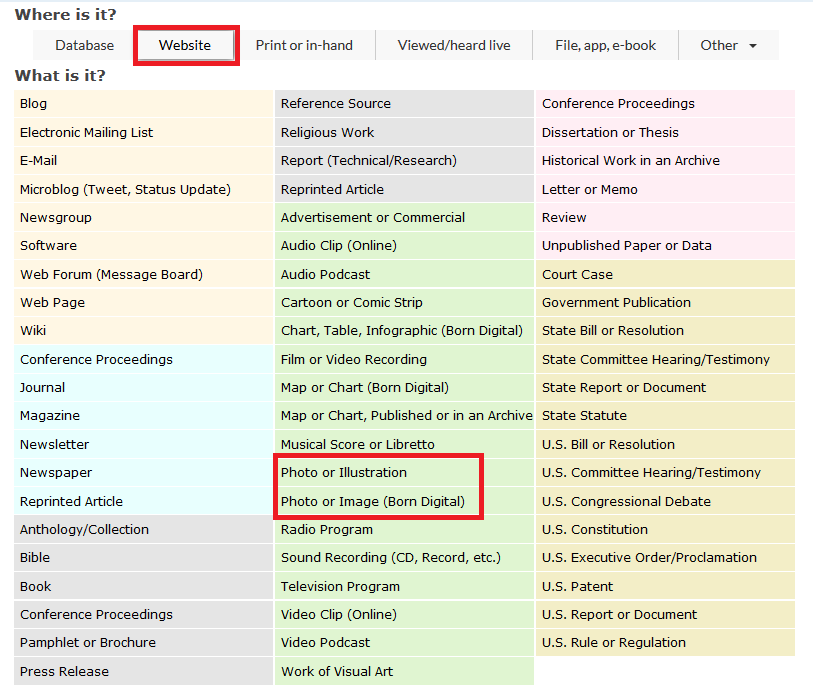
- NoodleTools form demonstrating where website is selected, and photo or image is selected from the menu of options (outlined in red).
- Select photo or image from the menu.
- Fill in the information that NoodleTools requests.
- Note for Web Site and Database:
- Picking the URL for Website: Do not use the search engine url; use the url of the web page the image is actually on. E.g. you shoud never never have a url that starts with http://Google.com/images. To repeat, if you use images from Google images, you need to visit the original site where the picture appears and cite that page, not Google.
- Picking the URL for a Database:
- Enter the generic entry url for the database
Click on "Submit" when you are done.